The Essential Guide: Import TikTok Ads Cost Data into GA4 for Full ROI Tracking
This guide provides a direct, step-by-step workflow for performance marketers. The goal is to successfully inject your TikTok Ads spend data into Google Analytics 4 (GA4), allowing for accurate, holistic Return on Investment (ROI) and Return on Ad Spend (ROAS) analysis directly within the GA4 interface.
Prerequisites: Your TikTok & GA4 Checklist (Non-Negotiable)
Data merging success depends on consistency. Confirm these items before starting:
- GA4 Access: You must have Editor or Administrator permissions in the target GA4 property.
- TikTok Ads Manager Access: You need access to the reporting interface to export raw data.
- Strict UTM Convention: All live TikTok campaigns must follow:
- REQUIRED utm_source:
tiktok - REQUIRED utm_medium:
cpc - Data Tool: Excel, Google Sheets, or similar software to rename and format the exported CSV file.
Step 1: Exporting Your TikTok Ads Cost Data
You must pull the raw, daily data from TikTok Ads Manager that corresponds exactly to the dimensions GA4 uses for merging.
Key Metrics to Export
- Log into TikTok Ads Manager.
- Navigate to the Reports section.
- Select the desired Date Range.
- Set breakdown to Date (daily granularity is required).
- Add these metrics: Date, Cost (Spend), Impressions, Clicks.
- Export the report as a
.csvor.xlsxfile.
Step 2: Preparing Your Data for GA4 (The Crucial Schema Mapping)
This is the most critical step. The exported TikTok file must be converted into a CSV file with headers that exactly match the GA4 Cost Data Schema.
Example Final CSV File Structure
ga:date,ga:source,ga:medium,ga:adCost,ga:impressions,ga:clicks
20241020,tiktok,cpc,98.15,48000,210
20241021,tiktok,cpc,102.50,50100,235
20241022,tiktok,cpc,89.99,45500,198
Action: Save the file as a Comma Separated Values (.csv) file.
Step 3: Creating Your Data Source in GA4
Now you configure GA4 to receive the structured TikTok data.
- Navigate to GA4 Admin.
- In the Property column, click Data Import.
- Click Create data source.
Data Source Details & Schema Mapping
- Name: TikTok Cost Import Manual
- Data Type: Cost data
Click Review terms → Accept → Next.
Click Select CSV and upload your prepared file. Map the fields exactly:
- Date →
ga:date - Source →
ga:source - Medium →
ga:medium - Cost →
ga:adCost - Impressions →
ga:impressions - Clicks →
ga:clicks
Click Import. The data source configuration is complete.
Step 4: Uploading Your TikTok Cost Data
4.1 Manual Upload
- Return to the Data Import view.
- Select your TikTok Cost Import source.
- Go to Manage uploads.
- Click Upload and select your final CSV file.
4.2 Monitoring
A successful upload will show “Complete.” If it shows “Failed,” check date format and header names.
4.3 Automation (Optional)
- SFTP integration
- GA4 Data Import API
Step 5: Verifying & Analyzing in GA4
Accessing the Combined Report
- Go to Reports.
- Click Advertising.
- Select Acquisition → Cost Analysis.
Verification & ROAS Calculation
In the Cost Analysis report, verify the TikTok row values:
- Ads cost
- Ads impressions
- Ads clicks
Because your UTMs matched your GA4 import, GA4 merges TikTok costs with conversions and revenue → enabling accurate ROAS.
Conclusion: Actionable Next Steps
You have successfully unified your TikTok spend with GA4’s conversion tracking. Create a daily or weekly process to update the Cost Data Source for accurate ROI and ROAS reporting.